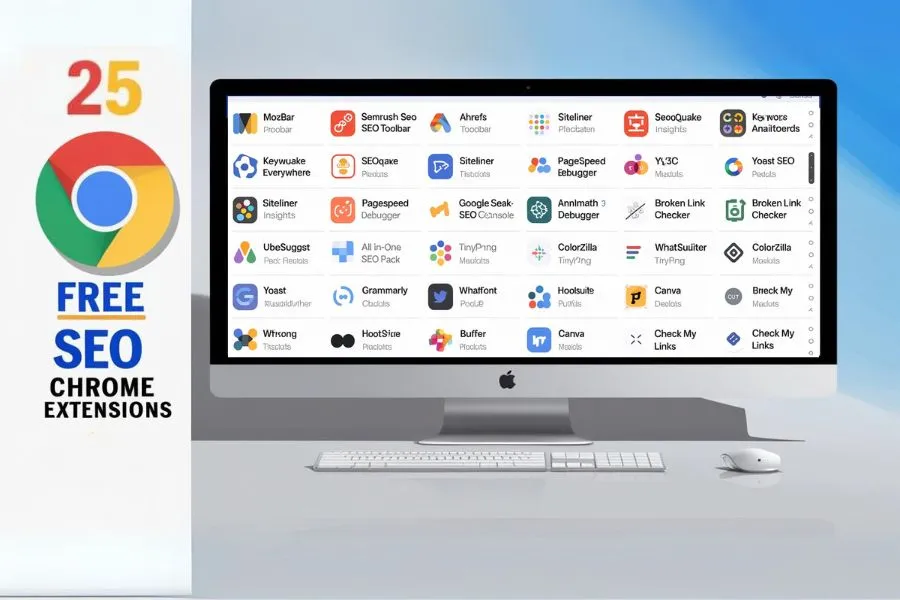Table of Contents
Introduction
If you’re into digital marketing or SEO, you know how essential it is to have the right set of tools at your disposal. Chrome extensions are a great way to improve your workflow, providing quick and accessible features for keyword research, on-page SEO analysis, and much more, all without switching between multiple tabs and tools. So, let’s talk about the 25 Free SEO Chrome Extensions you should be using.
How to Use SEO Chrome Extensions
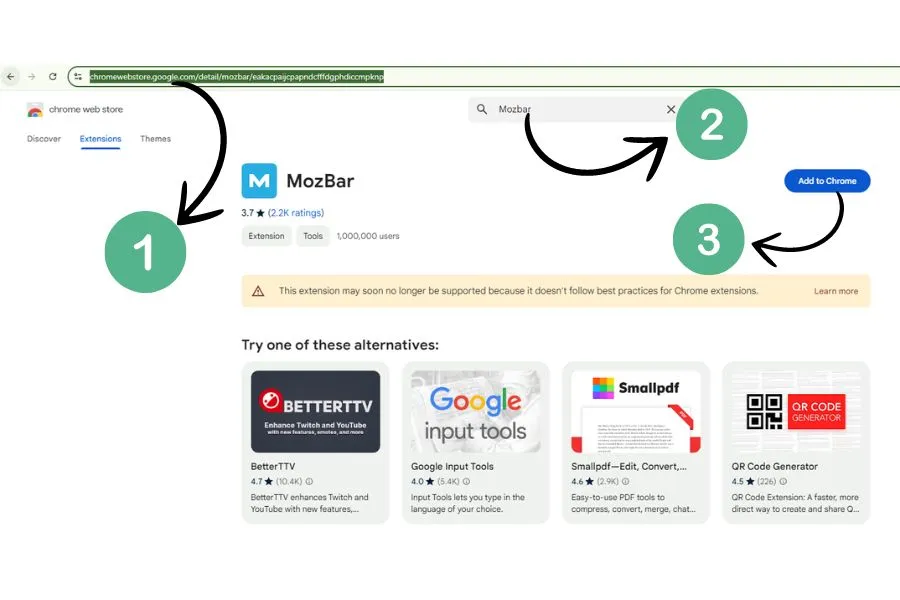
Installing a Chrome extension is super easy. Here’s how to do it:
- Open your Chrome browser.
- Visit the Chrome Web Store.
- Search for the extension (e.g., “MozBar”).
- Click “Add to Chrome.”
- Done! Now it will appear as an icon next to your address bar.
Once installed, simply click on the extension’s icon to activate its features. Be sure to explore its settings for customization options.
Performance and Speed of Extensions
Top 25 Free SEO Chrome Extensions
1. MozBar
Features: MozBar provides quick access to essential SEO metrics. With it, you can check Domain Authority (DA), Page Authority (PA), and get a quick on-page SEO analysis.
How to Use MozBar: Once installed, simply activate it and visit any website to view SEO data right in your Chrome browser.
Example: When visiting your competitor’s website, MozBar shows their DA, giving you an idea of how strong their domain is compared to yours.
2. SEMrush SEO Toolbar
Features: SEMrush SEO toolbar provides in-depth keyword analysis, backlink audits, and on-page SEO optimization suggestions.
How to Use SEMrush SEO Toolbar: Activate it while you’re browsing any webpage to view its SEO metrics and competitor analysis instantly.
Example: Find out which keywords your competitors are ranking for and use that data to adjust your strategy.
3. Ahrefs SEO Toolbar
Features: Ahrefs offers data on organic search traffic, backlinks, and keyword difficulty.
How to Use Ahrefs SEO Toolbar: Like other SEO extensions, simply enable it to view a website’s SEO profile in real-time.
Example: Use Ahrefs to find high-authority backlinks for your own site by analyzing competitors.
4. Keywords Everywhere
Features: Keywords Everywhere shows monthly search volume, cost-per-click (CPC), and competition data.
How to Use Keywords Everywhere: It integrates directly with Google search, so you can see keyword data as you search.
Example: Search for a target keyword and instantly view how often it’s searched and its CPC.
5. SEOquake
Features: SEOquake is a multifunctional extension offering on-page SEO analysis, keyword density reports, internal and external link analysis, and more.
How to Use SEOquake: Once installed, click the SEOquake icon when you’re on any webpage. You’ll instantly see metrics such as Alexa rank, domain age, and traffic information.
Example: Use SEOquake on a competitor’s site to get a detailed report on their page structure, backlinks, and keyword density. This insight helps you understand where you can outperform them.
6. Siteliner
Features: Siteliner helps detect duplicate content, broken links, and page size, which are crucial for a healthy SEO structure.
How to Use Siteliner: After installing the extension, activate it while browsing your site to identify any duplicate content or issues with your internal links.
Example: If you’re managing a large blog with hundreds of articles, Siteliner can quickly point out if you’re accidentally duplicating content or missing links, allowing you to resolve these issues before Google penalizes you.
7. PageSpeed Insights
Features: Powered by Google, PageSpeed Insights measures your webpage’s loading time and offers actionable tips to improve speed, which is a critical ranking factor.
How to Use PageSpeed Insights: Activate the extension, and it will analyze your webpage’s speed in real-time, providing you with a performance score and suggestions to improve it.
Example: After analyzing your site, you might find that optimizing image sizes or eliminating render-blocking JavaScript can boost your speed, improving both user experience and SEO rankings.
8. SimilarWeb
Features: SimilarWeb offers website traffic insights, including visitor sources, page views, and engagement metrics.
How to Use SimilarWeb: Install the extension and simply click on it while on any site to view its traffic sources, audience geography, and the amount of time visitors spend on the site.
Example: Use SimilarWeb to understand how your competitors are driving traffic. If they’re getting a lot of referrals from a specific site, it might be worth exploring a backlinking opportunity there.
9. Ubersuggest
Features: Ubersuggest provides comprehensive keyword analysis, including search volume, keyword difficulty, and cost-per-click.
How to Use Ubersuggest: Install the extension and it will display keyword data as you browse Google search results, helping you choose the most relevant keywords to target.
Example: Searching for “best SEO tools” will show you keyword variations, allowing you to pick less competitive phrases that could be easier to rank for.
10. Google Analytics Debugger
Features: Google Analytics Debugger helps troubleshoot Google Analytics tracking code, ensuring your data collection is accurate.
How to Use Google Analytics Debugger: Once installed, enable it and navigate through your site. The tool will display any errors or issues with your Google Analytics setup.
Example: If you notice discrepancies in your Google Analytics data, this extension will help you identify the tracking code issues and fix them, ensuring that you’re capturing accurate visitor data.
11. Google Search Console Extension
Features: This extension offers quick access to your website’s Google Search Console data, including index coverage, crawl errors, and keyword performance.
How to Use Google Search Console: Simply open the extension while browsing your site to get a quick snapshot of your Search Console data, which includes insights on clicks, impressions, and CTR (Click-Through Rate).
Example: Use this extension to check for indexing errors or crawl issues, which may be preventing your pages from showing up in search results.
12. Yoast SEO
Features: Yoast SEO offers real-time on-page optimization suggestions, helping you improve your content for better SEO.
How to Use Yoast SEO: When writing or editing a blog post, the Yoast SEO extension will give you recommendations on improving your SEO score, readability, and keyword usage.
Example: If your blog post lacks a sufficient keyword density or meta description, Yoast SEO will notify you and provide suggestions to fix these issues.
13. All-in-One SEO Pack
Features: All-in-One SEO Pack extension is another powerhouse for on-page SEO optimization, providing keyword suggestions, meta tag management, and more.
How to Use All-in-One SEO Pack: Just like Yoast, use it while editing your content to optimize title tags, meta descriptions, and focus keywords.
Example: While working on a blog post, All-in-One SEO Pack will recommend the ideal title length and ensure that your focus keyword is distributed effectively throughout the content.
14. RankMath
Features: RankMath gives you in-depth content analysis, SEO recommendations, and built-in schema support.
How to Use RankMath: While writing blog posts, use RankMath to monitor your SEO score and apply its suggestions for improvement.
Example: If RankMath detects that your post is missing schema markup, it will guide you on how to add the necessary structured data, helping you appear in rich results.
15. W3C Validator
Features: W3C Validator checks if your HTML is correctly written, ensuring compliance with web standards. Clean code can improve page speed and reduce errors.
How to Use W3C Validator: Run the extension while browsing your site, and it will provide a detailed report of any coding errors that need fixing.
Example: If your site is showing broken elements or inconsistent page loads, W3C Validator can identify code errors that may be affecting your SEO and user experience.
16. Broken Link Checker
Features: Broken Link Checker scans web pages for dead or broken links, which can negatively impact user experience and SEO.
How to Use Broken Link Checker: Activate it while on your site to identify broken links in seconds.
Example: If you have a blog with hundreds of posts, the Broken Link Checker can quickly find broken links that might have gone unnoticed, helping you fix them before they affect your rankings.
17. Grammarly
Features: Grammarly checks your grammar, spelling, and punctuation, which is crucial for maintaining professional and engaging content.
How to Use Grammarly: As you write content, Grammarly automatically highlights errors and offers suggestions to improve readability.
Example: Use Grammarly while creating blog content to ensure there are no spelling or grammatical errors that could turn readers (and search engines) away.
18. ColorZilla
Features: ColorZilla is a color picker and gradient generator. While not directly related to SEO, maintaining consistent branding and user-friendly design can positively impact your site’s performance.
How to Use ColorZilla: Use the extension to pick any color from your site or create custom color gradients for branding purposes.
Example: If you want to match the exact colors from your brand logo in your web design, ColorZilla can help by identifying the correct hex codes.
19. TinyPNG
Features: TinyPNG compresses images, which can significantly improve your website’s loading speed—a key factor for SEO.
How to Use TinyPNG: After installing the extension, you can quickly compress images before uploading them to your site, reducing their file size without compromising quality.
Example: Compress large banner images to decrease load times, which will not only enhance user experience but also improve your site’s performance in search engines.
20. WhatFont
Features: WhatFont helps you identify fonts used on any webpage, making it easier to maintain consistency in your design and branding.
How to Use WhatFont: Hover over any text on a webpage, and the extension will tell you the font name, size, and style.
Example: If you like the typography used on a competitor’s website, WhatFont can help you replicate it for your own, maintaining aesthetic appeal that can enhance user engagement.
21. Buffer
Features: Buffer allows you to schedule social media posts across multiple platforms. While it’s not an SEO tool, it can boost your off-page SEO by driving traffic through social shares.
How to Use Buffer: Install the extension and connect your social media accounts. Then, use it to schedule posts directly from any webpage you’re browsing.
Example: Use Buffer to schedule the automatic sharing of your latest blog posts on Facebook, Twitter, and LinkedIn, driving traffic and improving social signals, which may indirectly boost SEO.
22. Hootsuite
Features: Like Buffer, Hootsuite lets you manage multiple social media platforms from a single dashboard, helping boost your SEO through increased traffic and social shares.
How to Use Hootsuite: With the extension installed, schedule and manage posts directly from your Chrome browser, making social sharing easier.
Example: Use Hootsuite to post consistently on social media channels, driving more engagement and backlinks, which in turn can improve your search rankings.
23. Canva
Features: Canva helps you create visually appealing graphics for your blog or social media, indirectly supporting your SEO efforts by improving user engagement.
How to Use Canva: After installing the extension, create eye-catching visuals that can be embedded in your content or shared on social platforms.
Example: Use Canva to create custom blog headers or infographics, which can attract more backlinks and social shares—both of which are SEO goldmines.
24. Pixlr
Features: Pixlr is an online photo editor, making it easier to edit images on the go for your website or social media content.
How to Use Pixlr: Open the extension, upload your image, and start editing. Resize, crop, or enhance images to ensure they are optimized for the web.
Example: After taking product photos for your e-commerce store, use Pixlr to resize them and reduce file sizes, which will improve page load speed and boost SEO.
25. Check My Links
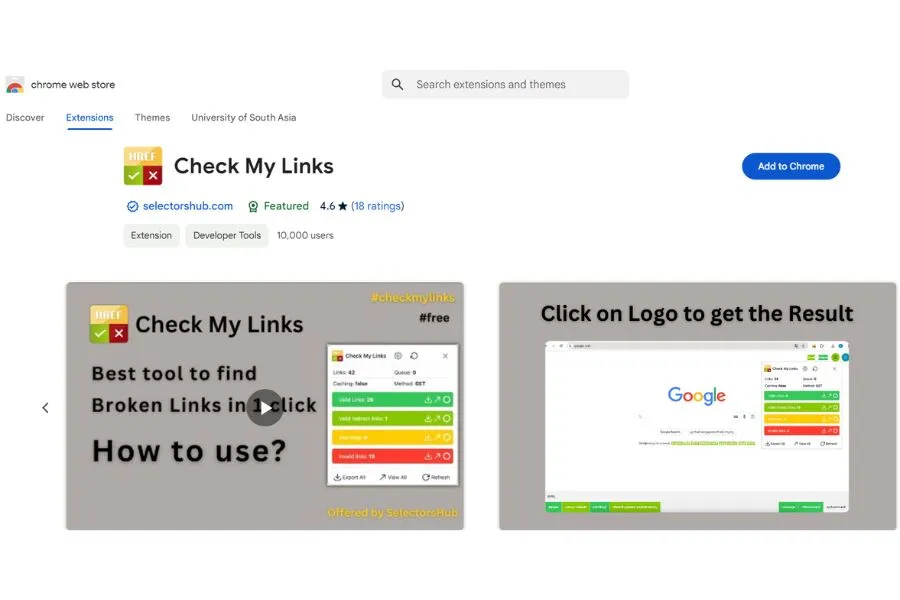
Features: Check My Links scans your webpage for broken links and reports them in real-time, ensuring all your outbound and internal links are working properly.
How to Use Check My Links: Run the extension while browsing any page, and it will highlight all the valid and broken links on that page.
Example: On a large e-commerce site, this tool can be invaluable in finding broken product links, allowing you to fix them before customers or search engines notice.
Conclusion
Utilizing these free SEO Chrome extensions can elevate your search engine optimization game to new heights. From keyword research and on-page analysis to link building and content optimization, each tool brings something valuable to the table. Start experimenting with them, and over time, you’ll discover which combination works best for your SEO strategy.
FAQs
FAQ 1: Are these free SEO Chrome extensions safe to use?
Yes, all of the extensions mentioned in this article are available on the Chrome Web Store, which ensures a basic level of security. Just make sure to check reviews and ratings before installing.
FAQ 2: How can I maximize the potential of these extensions?
The key is to use them regularly and combine their features for more comprehensive insights. For example, use MozBar for Domain Authority and Keywords Everywhere for search volume data.
FAQ 3: Do these extensions work on other browsers like Firefox or Safari?
Some of these extensions have versions for other browsers, but they are primarily designed for Chrome. Check the extension’s website for details.
FAQ 4: How do these extensions affect website loading time?
In most cases, these extensions are lightweight and won’t noticeably affect loading times. However, using too many at once may slow things down slightly.
FAQ 5: Can I rely solely on these free SEO Chrome extensions for my SEO needs?
While these tools are powerful, they are best used in combination with manual SEO efforts and other platforms for maximum effectiveness.